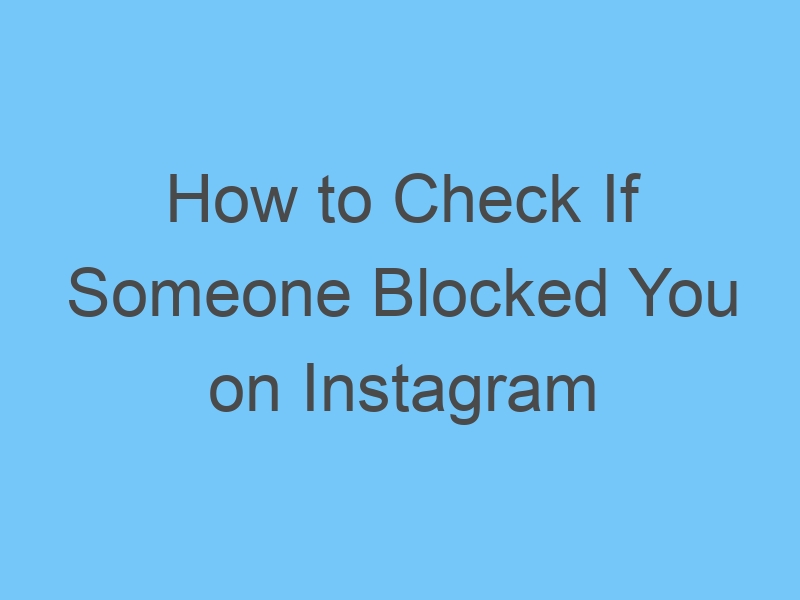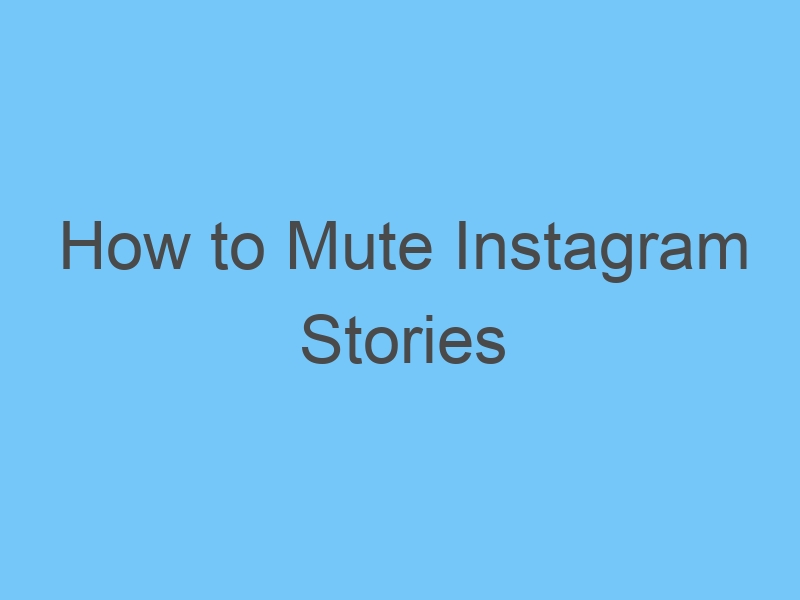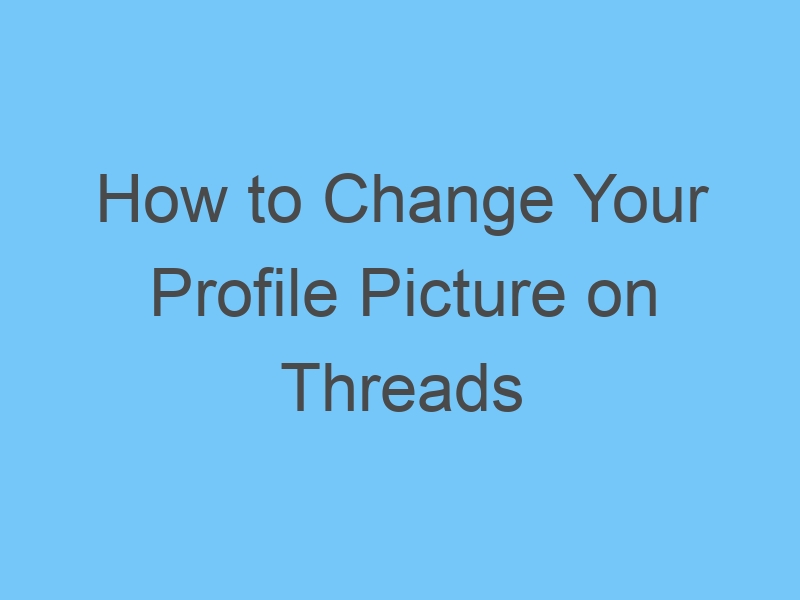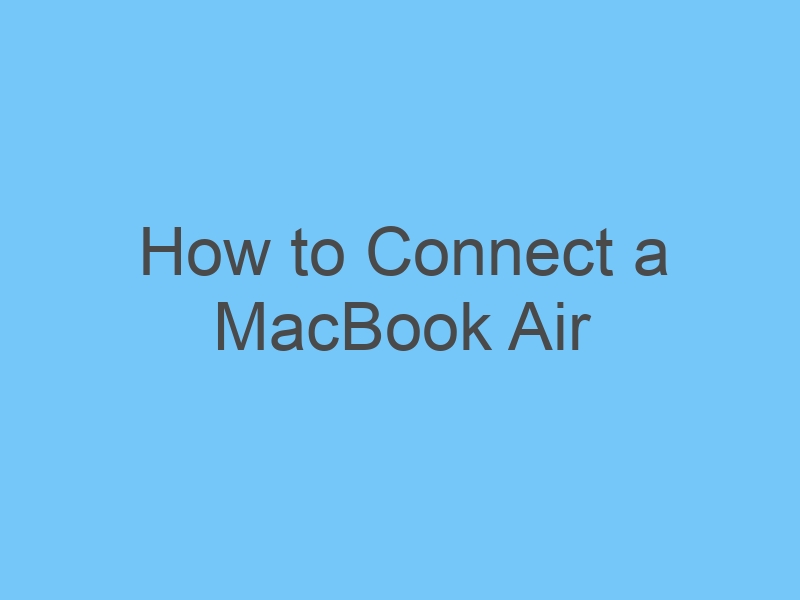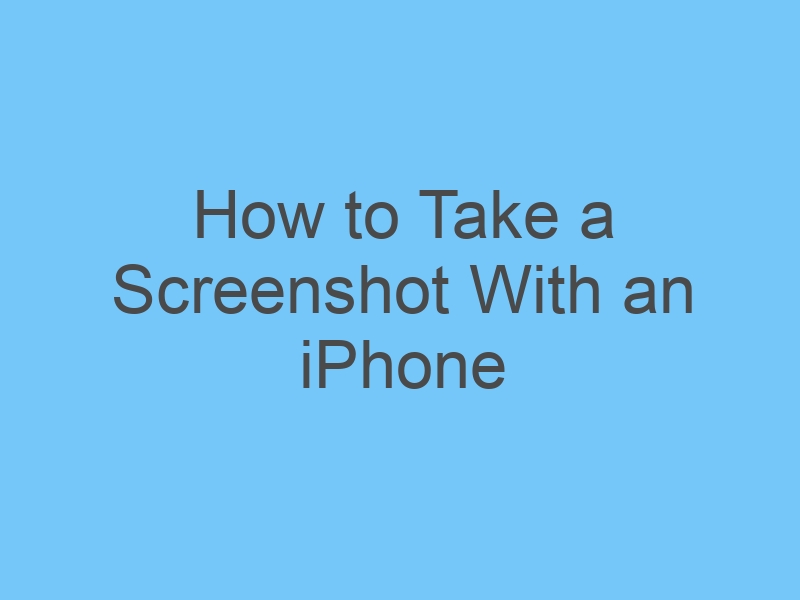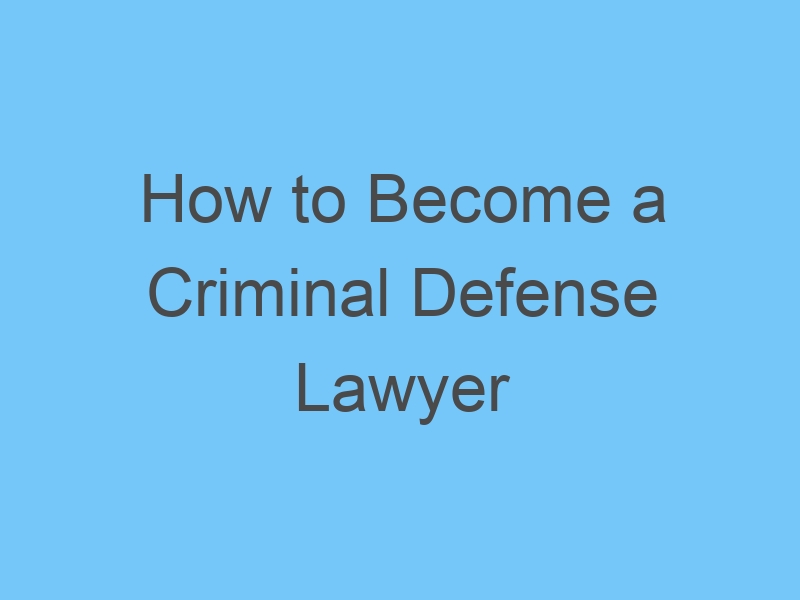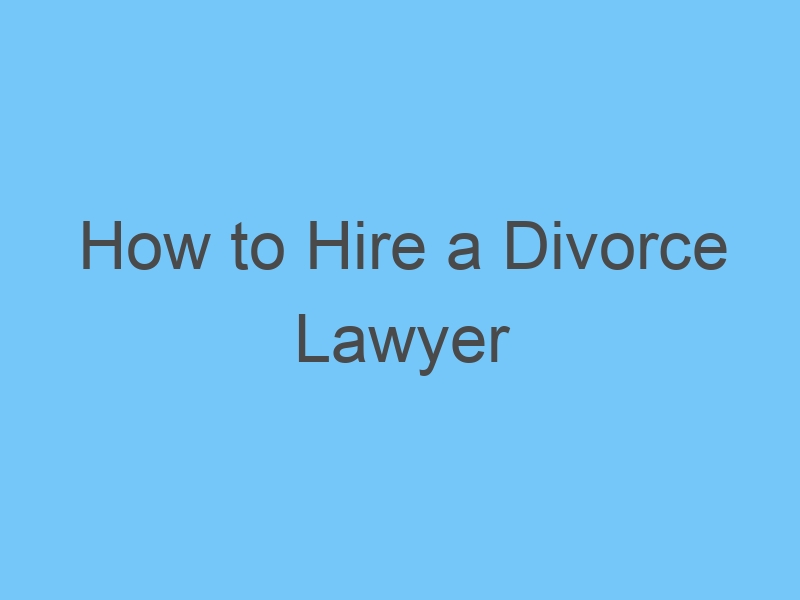How To Become A Lawyer
Becoming a lawyer involves a combination of education, training, and licensing. Here’s a general roadmap to guide you on how to become a lawyer:
- Educational Requirements:
- Obtain a Bachelor’s Degree: Start by completing a bachelor’s degree in any field. While there’s no specific major required for law school, some common choices include political science, history, English, or pre-law.
- Maintain a Strong GPA: Law schools often consider your undergraduate GPA during the admissions process, so aim for a competitive GPA.
- Take the Law School Admission Test (LSAT):
- The LSAT is a standardized test that is a crucial part of the law school application process. It assesses your reading comprehension, logical reasoning, and critical thinking skills.
- Earn a Juris Doctor (J.D.) Degree:
- Attend Law School: Apply and get accepted into an accredited law school to pursue a Juris Doctor (J.D.) degree. Law school typically takes three years to complete.
- Gain Practical Experience:
- Participate in Internships: During law school, seek internships or clerkships with law firms, government agencies, or legal organizations to gain practical experience and exposure to different areas of law.
- Pass the Bar Exam:
- After graduating from law school, you’ll need to pass the bar exam in the state where you intend to practice law. The bar exam tests your knowledge of the law and your ability to apply legal principles.
- Get Licensed:
- Once you pass the bar exam, you’ll need to be admitted to the bar association in your state. This involves meeting character and fitness requirements.
- Consider Specialization:
- Decide on a specific area of law you want to specialize in, such as criminal law, corporate law, family law, etc. You may choose to further your education in that area or gain experience through practice.
- Build Your Career:
- Join a Law Firm: Many lawyers start their careers at law firms, where they can gain valuable experience and mentorship.
- Government Agencies: You can also work for government agencies, such as the Department of Justice or the Public Defender’s Office.
- In-House Counsel: Corporations hire in-house counsel to handle legal matters within the company.
- Nonprofit Organizations: Many nonprofits and advocacy groups employ lawyers to work on legal issues related to their missions.
- Continuing Legal Education (CLE):
- Many states require lawyers to complete a certain number of continuing legal education hours each year to maintain their licenses and stay updated on legal developments.
Becoming a lawyer is a demanding and rewarding journey that requires dedication, hard work, and a passion for justice. It’s important to research and plan your path carefully, considering your interests and long-term career goals.

Dr Clara Lee is specializes in aesthetic/cosmetic plastic surgery of the face, nose, breast and body, and is considered one of the best facial plastic surgeons in the world. MD, FACS, is highly qualified and experienced in the field of plastic surgery and aesthetic care and has performed over 10,000 surgical procedures.
About
Dr. Clara Lee couples his outstanding professional credentials and ethics with a personalized approach to patient care and a keen eye for aesthetic beauty.
Specialties: plastic surgeon, plastic surgery
by Clara Lee
Reviewed by Clara Lee
approved by Dr Clara Lee